Printing Photos from Memory Card
This section describes how to print photos on a memory card.
-
Open rear tray cover (A). Pull straight up and fold back paper support (B).

-
Open the feed slot cover (C).
-
Slide right paper guide (D) to open both paper guides.
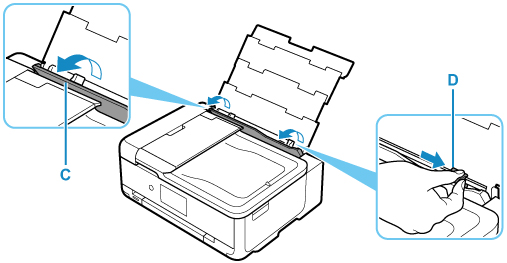
-
Load photo paper in portrait orientation WITH PRINT SIDE FACING UP.
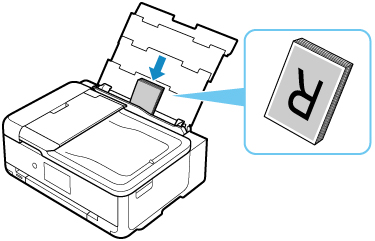
-
Slide right paper guide (D) to align with both sides of paper stack.
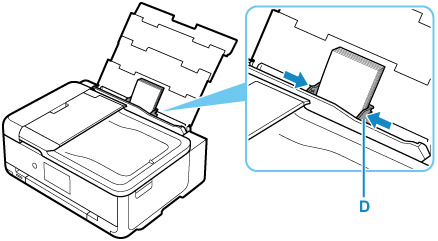
-
Close feed slot cover (C) gently.
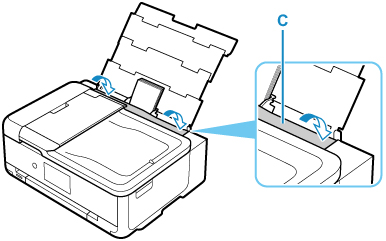
After closing the feed slot cover, the paper setting confirmation screen for the rear tray appears on the touch screen.
-
If page size and media type on touch screen match size and type of paper loaded in rear tray, select Yes.
If not, select Change to change the settings in accordance with the size and type of the loaded paper.

-
Open operation panel (E), and then pull out paper output tray (F) and paper output support (G).
Be sure to open the operation panel before printing. If the operation panel is close, the printer does not start printing.
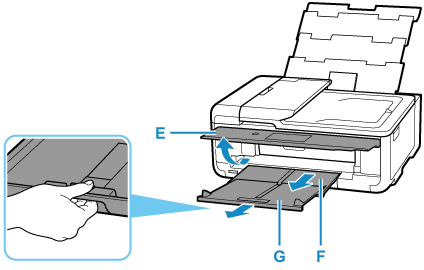
-
Insert the memory card.
* The figure below shows the SD/SDHC/SDXC memory card as an example.
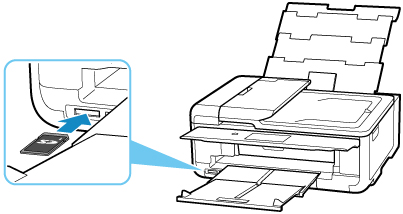
 Note
Note-
For details on inserting memory cards other than SD/SDHC/SDXC, see below.
-
-
Flick right and left through the photos (H) and select one.
-
Check paper settings and tap Color (I).
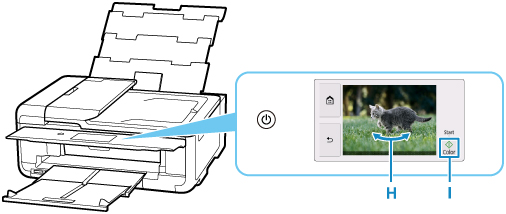
 Important
Important
-
Do not remove the memory card during printing. Data on the memory card may be damaged.
 Note
Note
-
Your printer is equipped with many other convenient photo print features.

